This document is not up-to-date, please refer to the Japanese document.
Projects
A Project is, as the name suggests, the unit for organizing a set of work as a single project.
As mentioned in the Introduction, you can manage assets and devices in a project (in the image, devices are not included within the project as their actual deploy location is in a third party service environment).
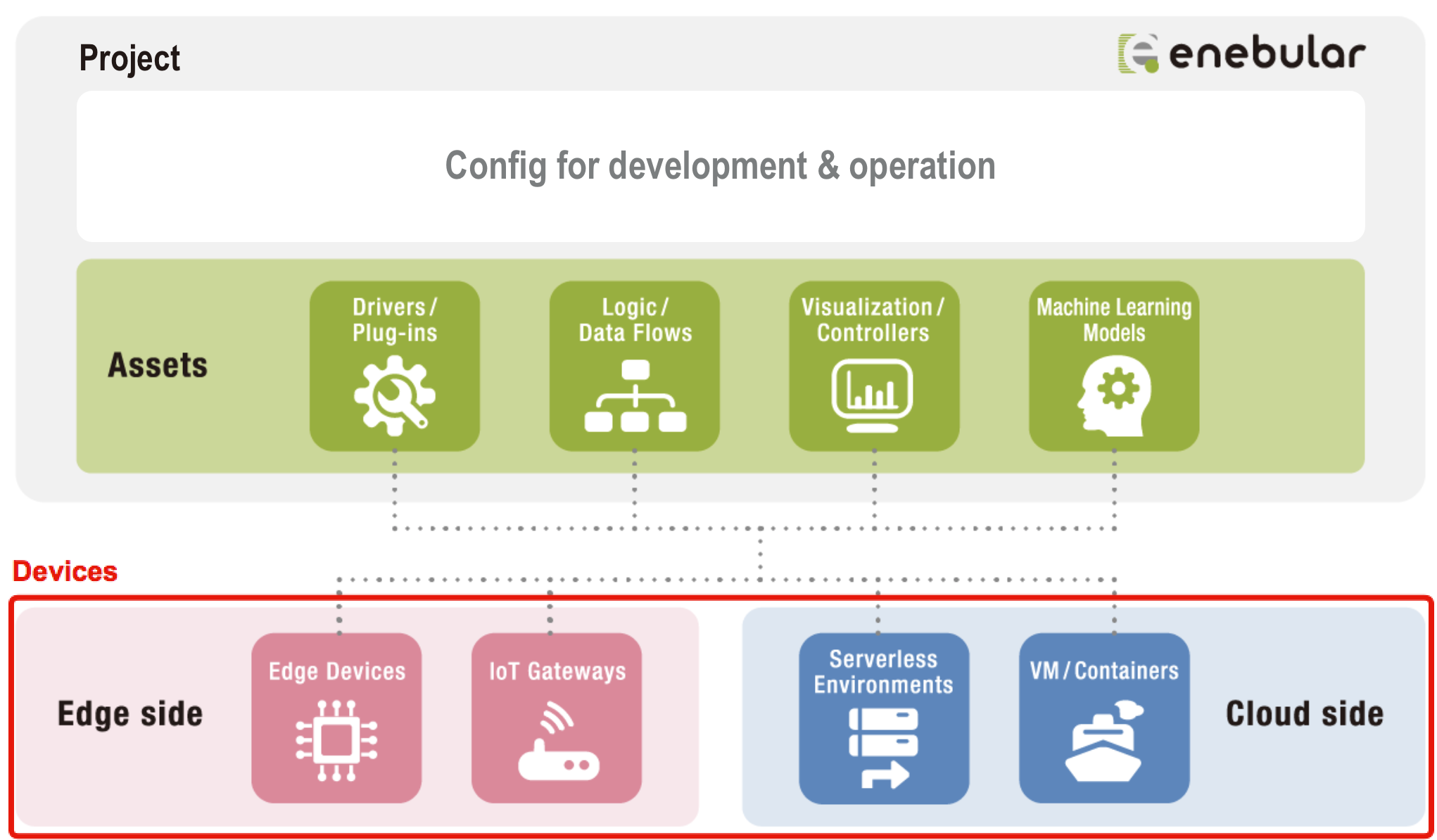
The list of projects can be seen on the screen after signing in. Projects can be created with Create Project.
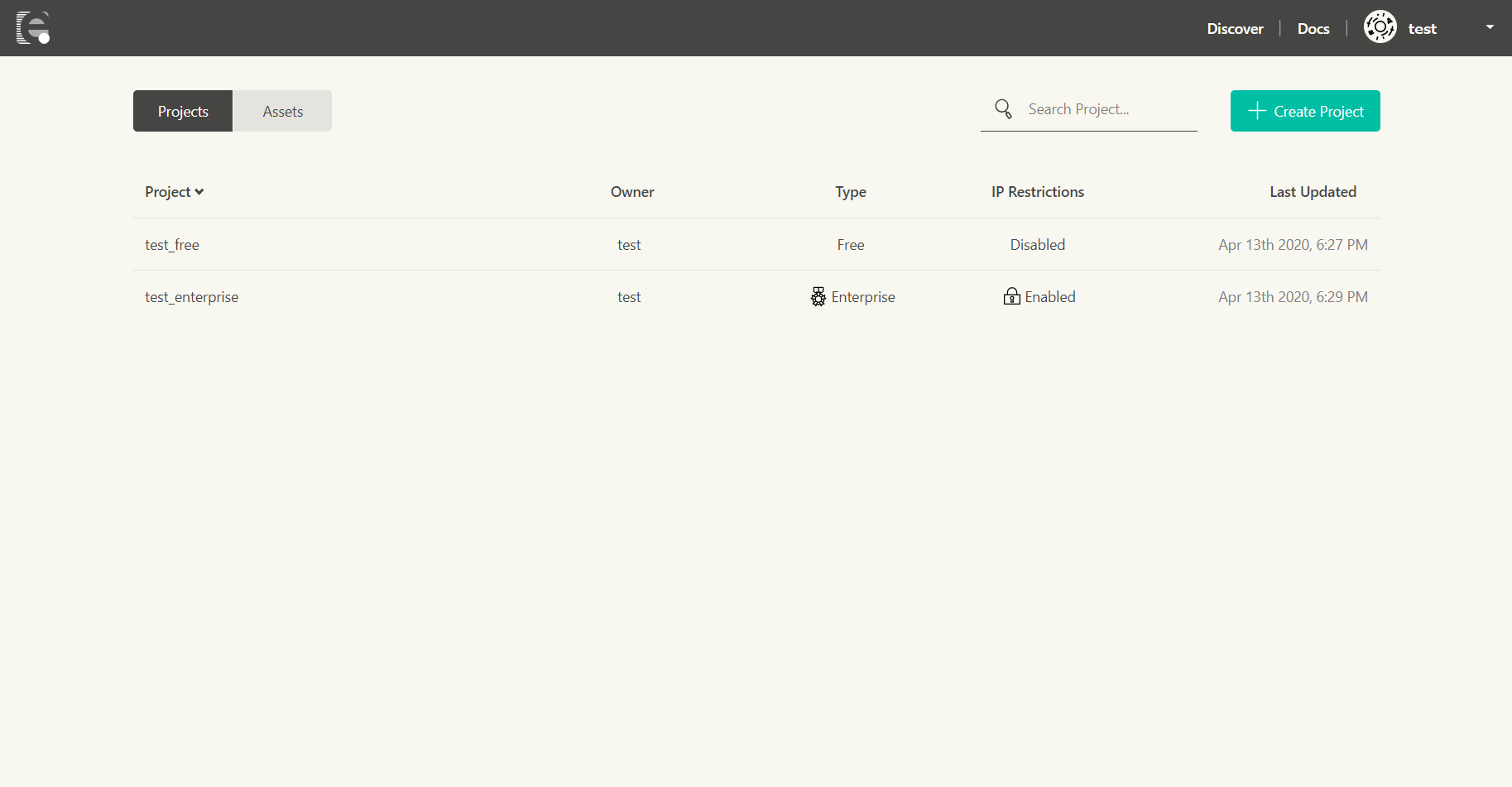
| Item | Description |
|---|---|
| Project | the project title |
| Owner | the username of the project owner (Note 1) |
| Type | the project plan (Note 2) |
| IP Restrictions | displays if the ip restrictions are enabled for the project (Note 3) |
| Last Updated | the date and time of the last project editing (Note 4) |
- Note 1: for more details, view Access Privileges.
- Note 2: for more details, view enebular Price / Plan.
- Note 3: for more details, view IP Access Control.
- Note 4: The value would be updated in the following cases:
- Project settings change (renaming, adding/removing project members, changing of project members roles, changing of IP restrictions)
- Creating, updating or removing Assets
- Creating, updating or removing Connections in the project
- Issuing new licenses, reserving licenses to connection, registering licenses to devices, unsubscribing licenses
- Creating, updating or removing Filters for Device
- Exporting the Device Log
- Start or Stop Remote Maintenance
- Start or Stop flow on the Device
- Importing or exporting the Assets
- Tagging or untagging Devices
- Creating, updating or removing Data Sources
Selecting a project will take you to the project management screen.
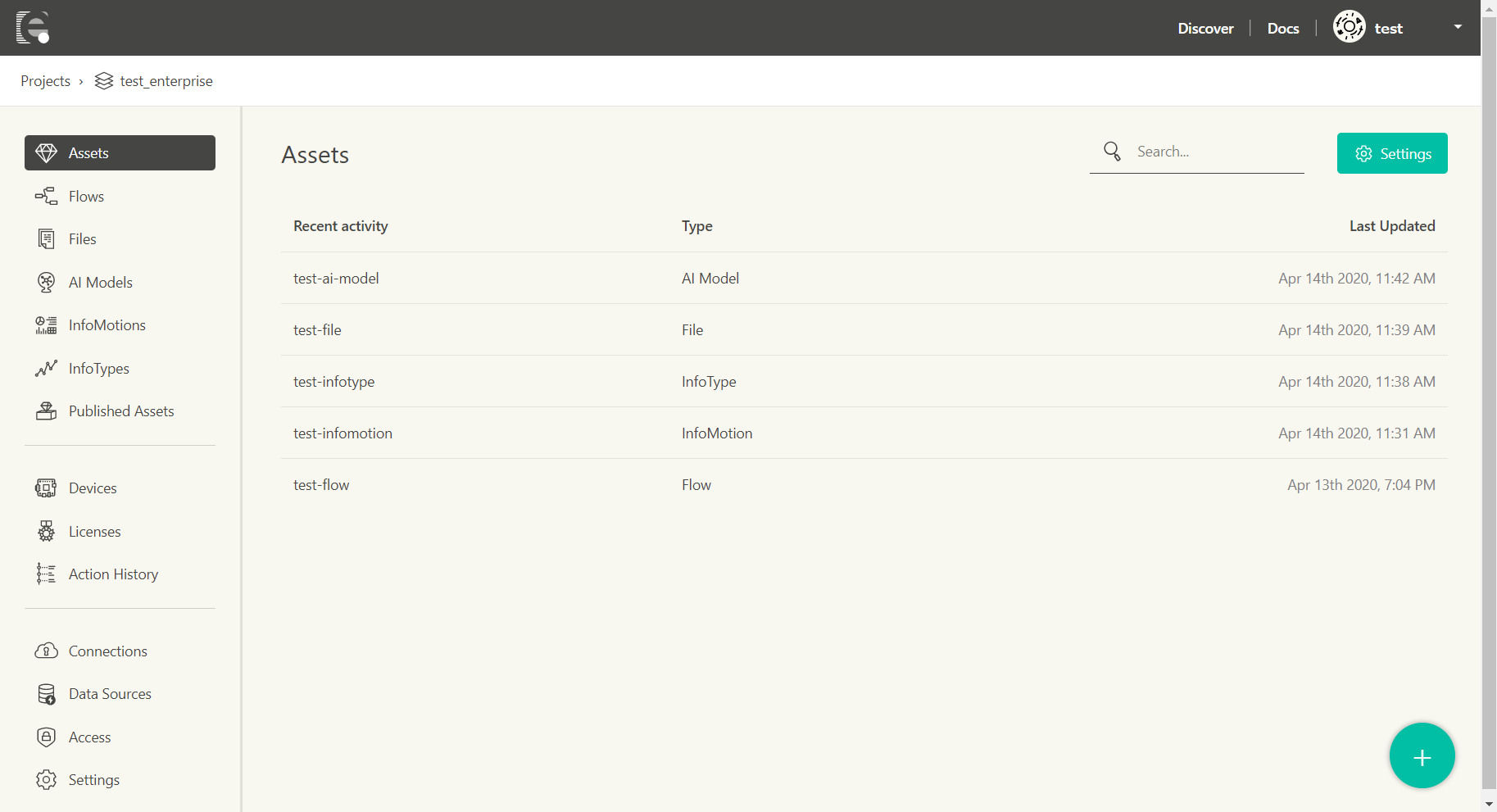
The project management screen includes the following pages.
Assets
The content managed within the project.
- Flow: Data flows created with Node-RED
- Files: Files registered as assets
- AI Models: Machine learning/Deep learning models
- InfoMotion: Data visualization graphs dashboard
- InfoType: Graph types used with InfoMotion
- Published Assets: List of published assets
Assets Searching
You can search the Assets associated with your account by using the search box at the the top of the page. The results will be listed on the project management screen.
You are able to search by Asset name.
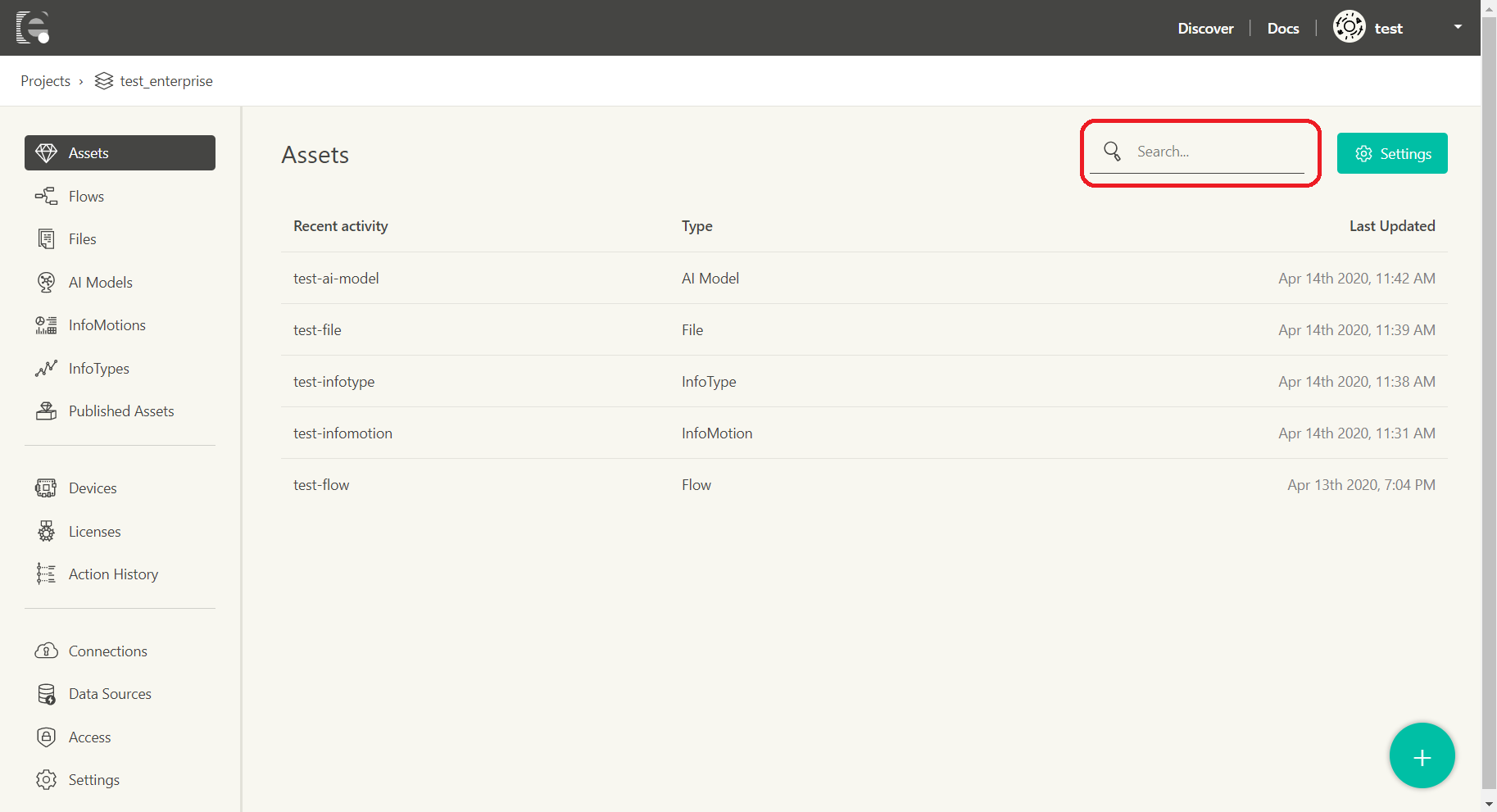
| Item | Description |
|---|---|
| Recent activity | the assets title |
| Type | the content managed within the project. |
| Last Updated | the date and time of the last assets editing (Note 1) |
- Note 1: The value would be updated in the following cases:
- Change Assets settings (changing Asset title, description or other settings)
- Creating, overwriting, duplicating or deleteing Asset Versions
- Deploying Assets
- Tag or untag Asset
- Change Asset default privilege
- Invite or remove outside collaborators
- Change outside collaborators or project members privileges
Devices
The devices managed within the project. The devices here are those to which assets have been deployed.
- Devices: The list of devices
- Licenses: License management for using paid functionality
- Action History: The history of the performed Actions
Config
Project related configuration.
- Connections: Management of connections to external services
- Data Source: Registration of data sources for use with graphs
- Access: Project access control management
- Settings: Project settings