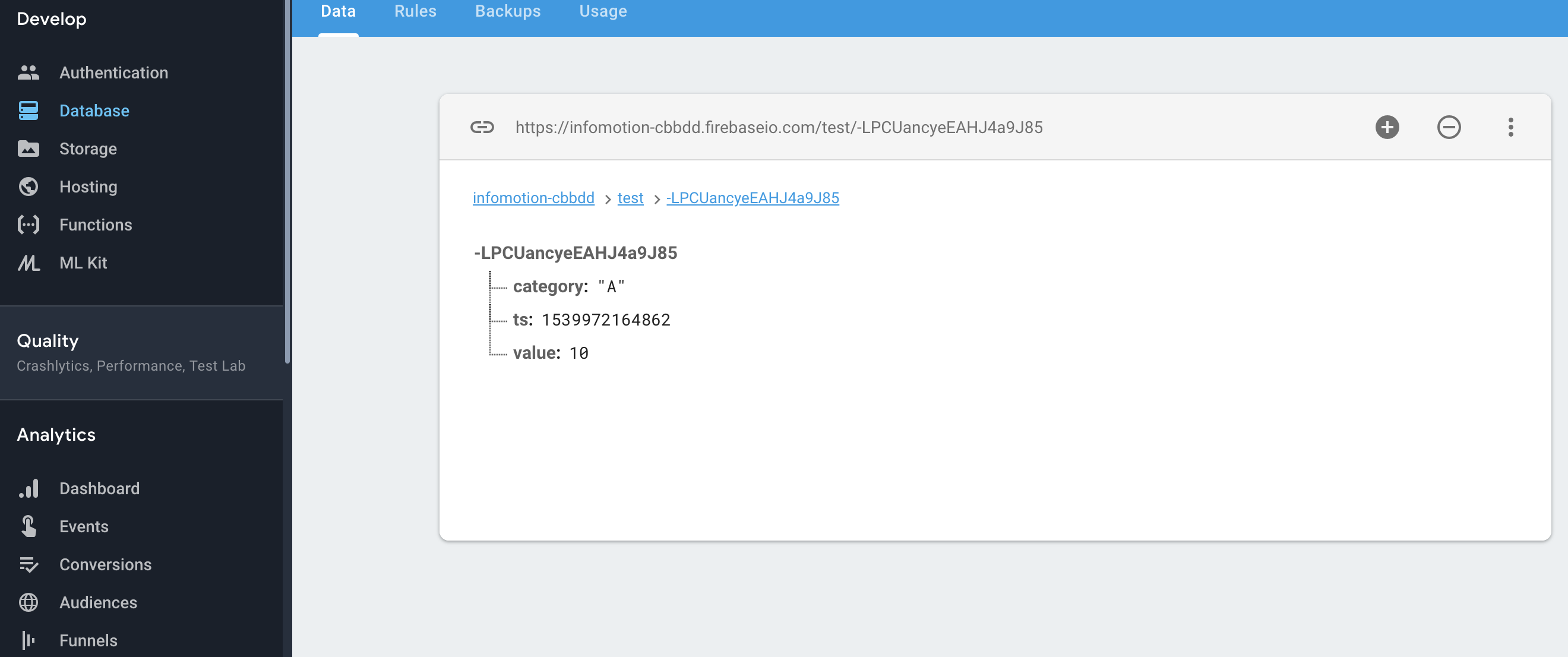This document is not up-to-date, please refer to the Japanese document.
Notice
The flow described in this tutorial will not function properly since ‘node-red-contrib-firebase’ is no longer maintenanced and it is no longer compatible with the current Firebase. A new tutorial will be provided shortly.
Create Flow
Now with firebase ready lets create a flow to push data. In an enebular project go to flows and click on the add button at the bottom right side of the screen.
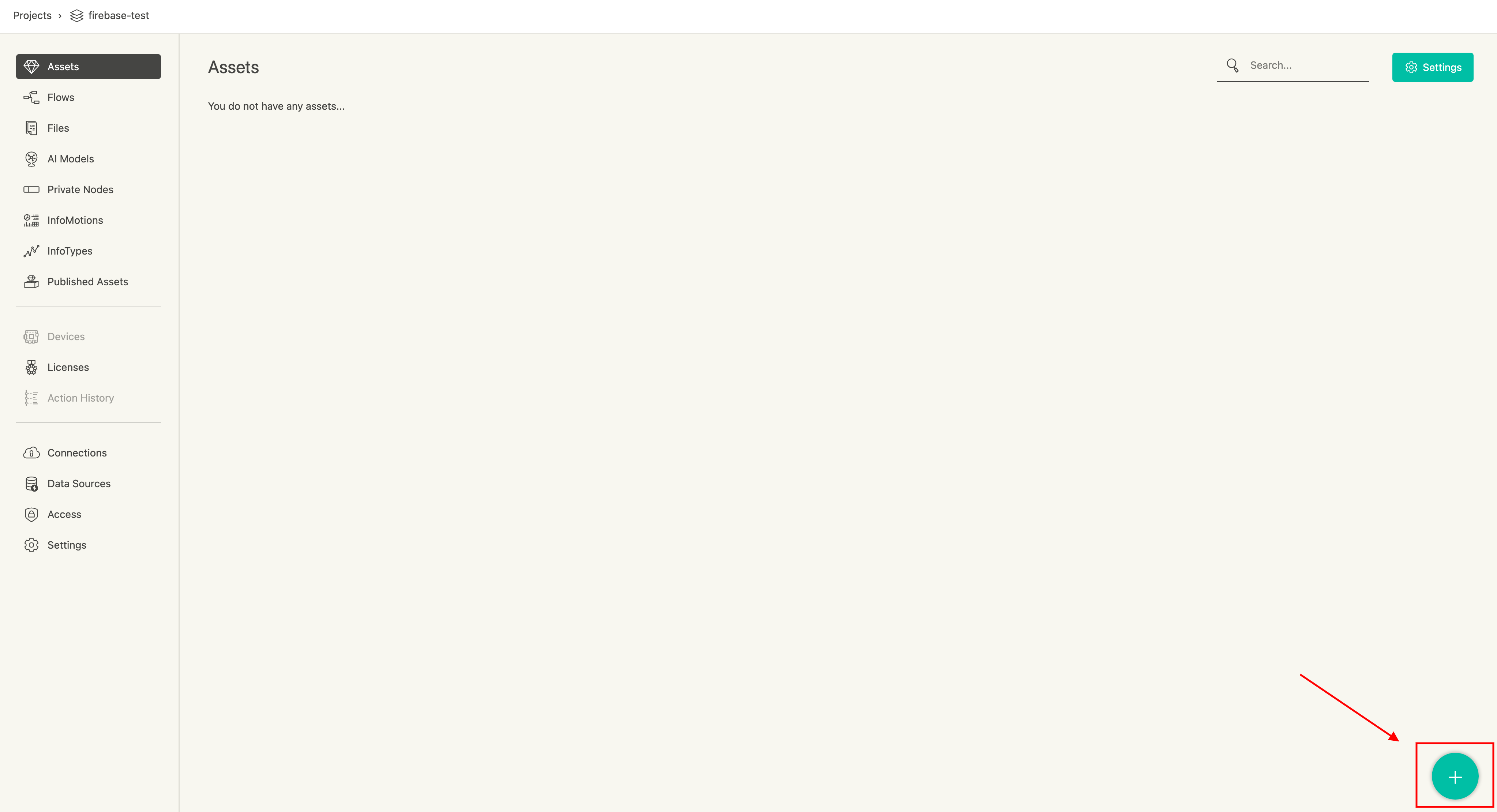
Enter a name and decription then click continue.
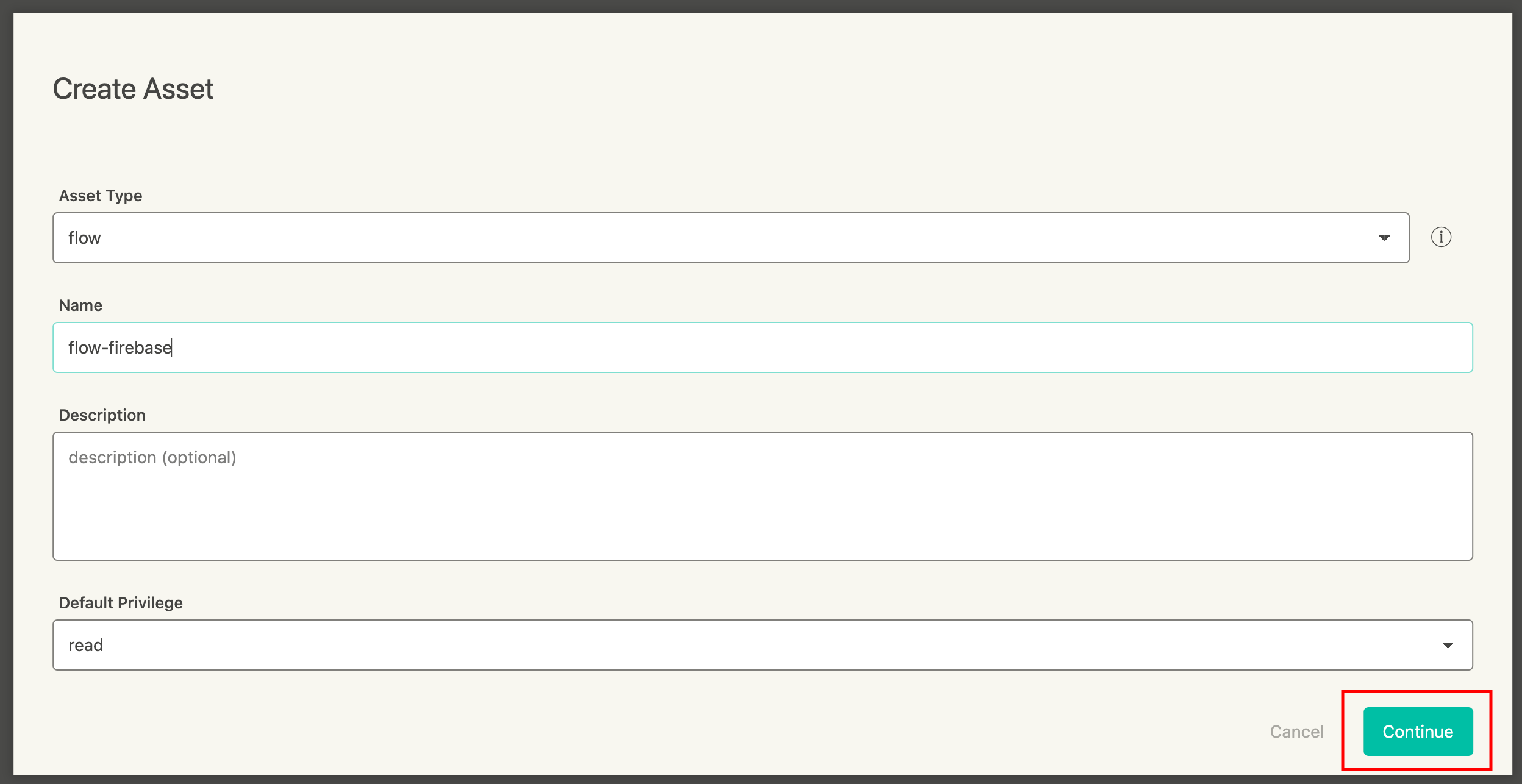
Click on Edit Flow to open the flow editor.
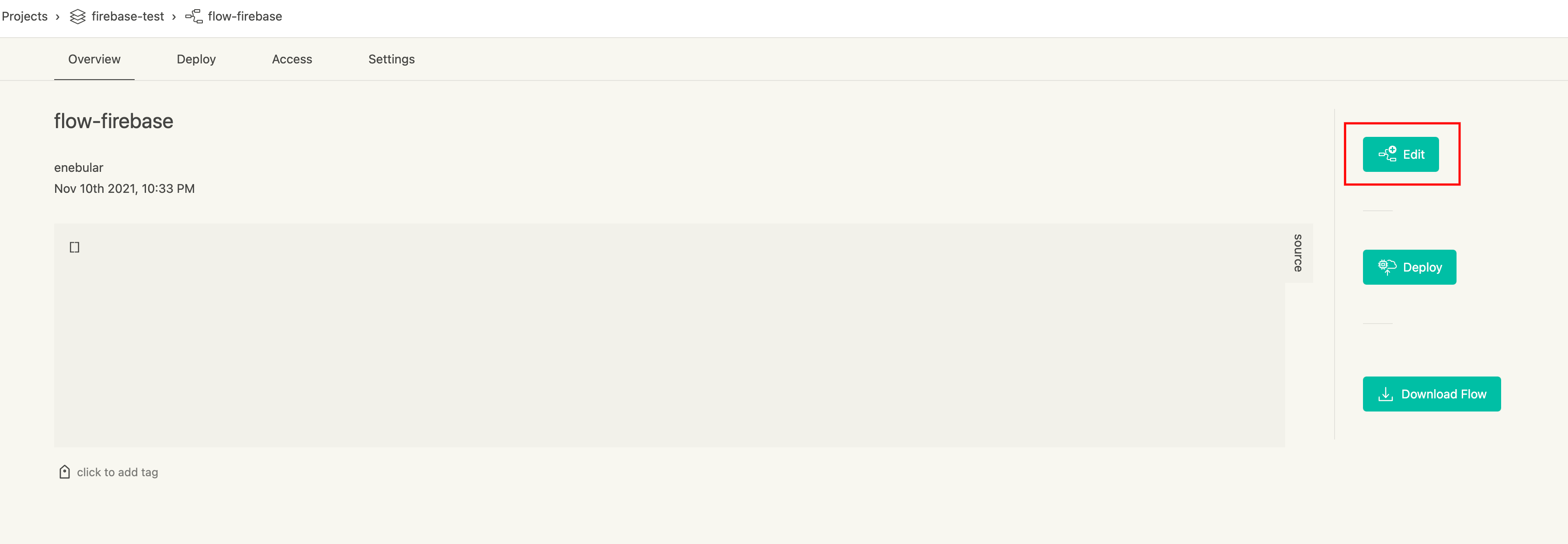
(If firebase is not installed please install node-red-contrib-firebase.)
Create the following flow.
inject -> function -> firebase modify -> debug
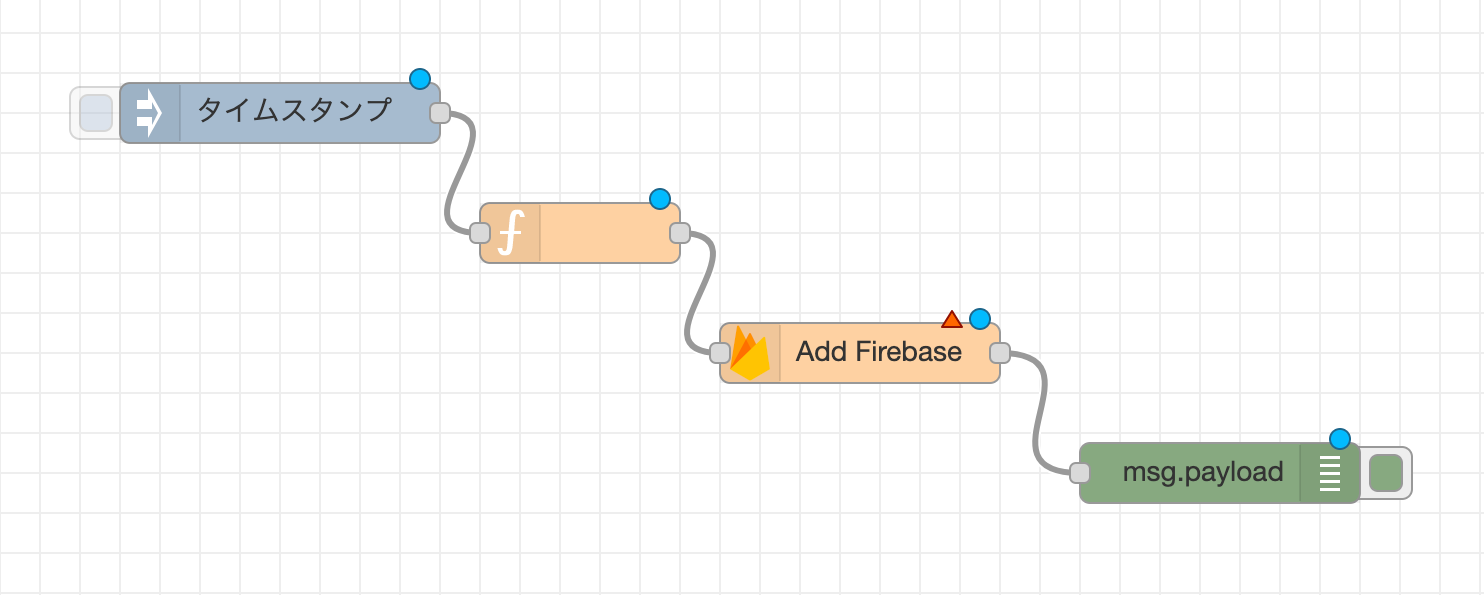
Double click the inject node and set the interval to 10 seconds. Click done when finished.
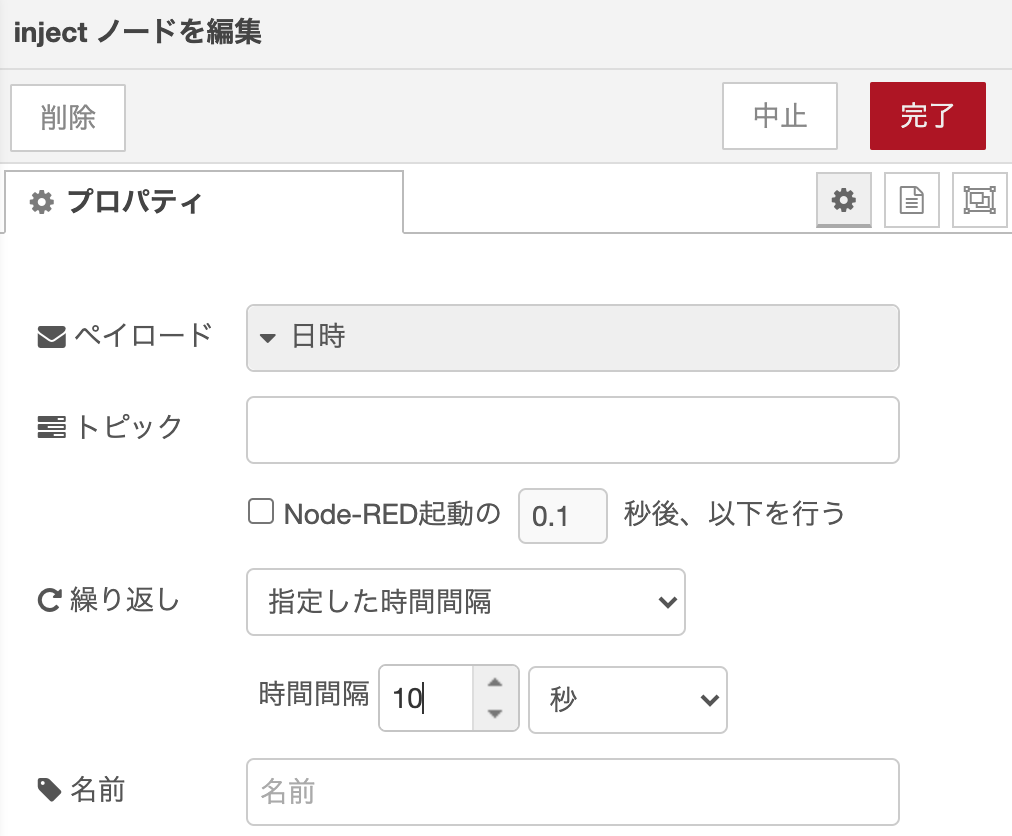
Double click the function node and set the function as below.
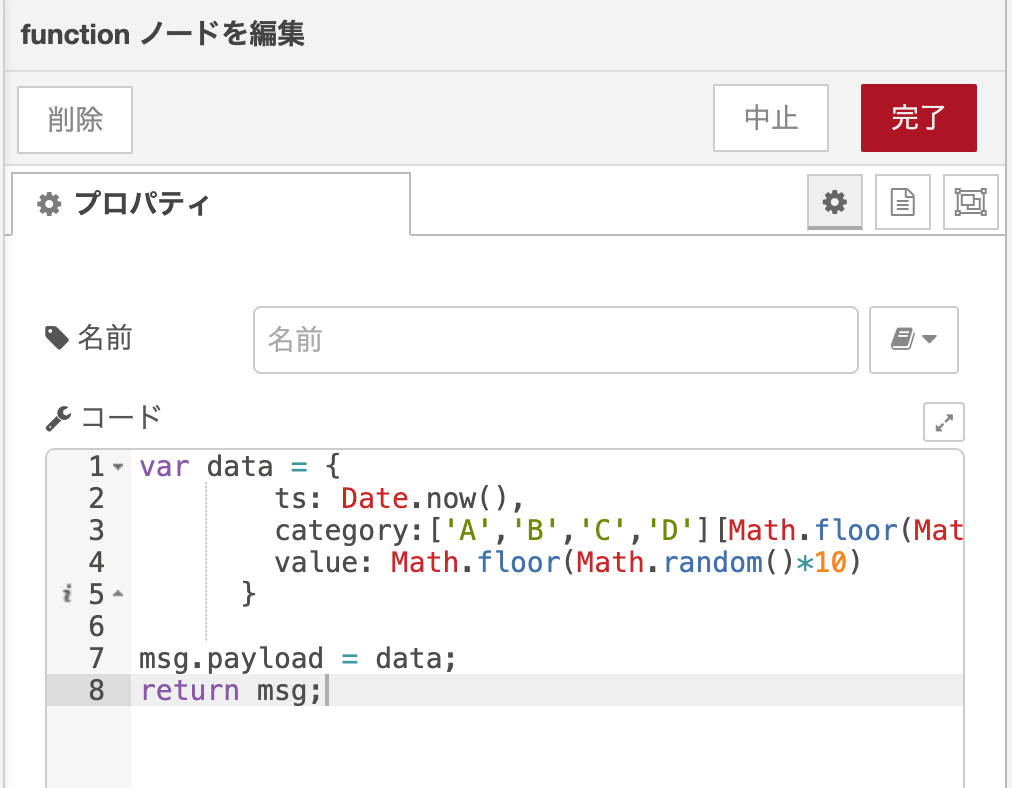
var data = {
ts: Date.now(),
category:['A','B','C','D'][Math.floor(Math.random()*4)],
value: Math.floor(Math.random()*10)
}
msg.payload = data;
return msg;
Double click the firebase node and set the inputs as follows.
Click on the pencil to edit the firebase url and auth type then update.
Firebase:
firebase: YOUR FIREBASE PROJECT ID
auth type: none
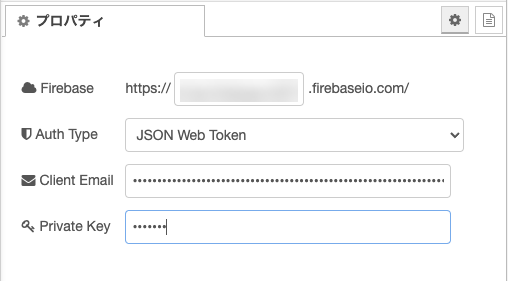
Child path : test
Method : Push
value : msg.payload
name : (any name you want)
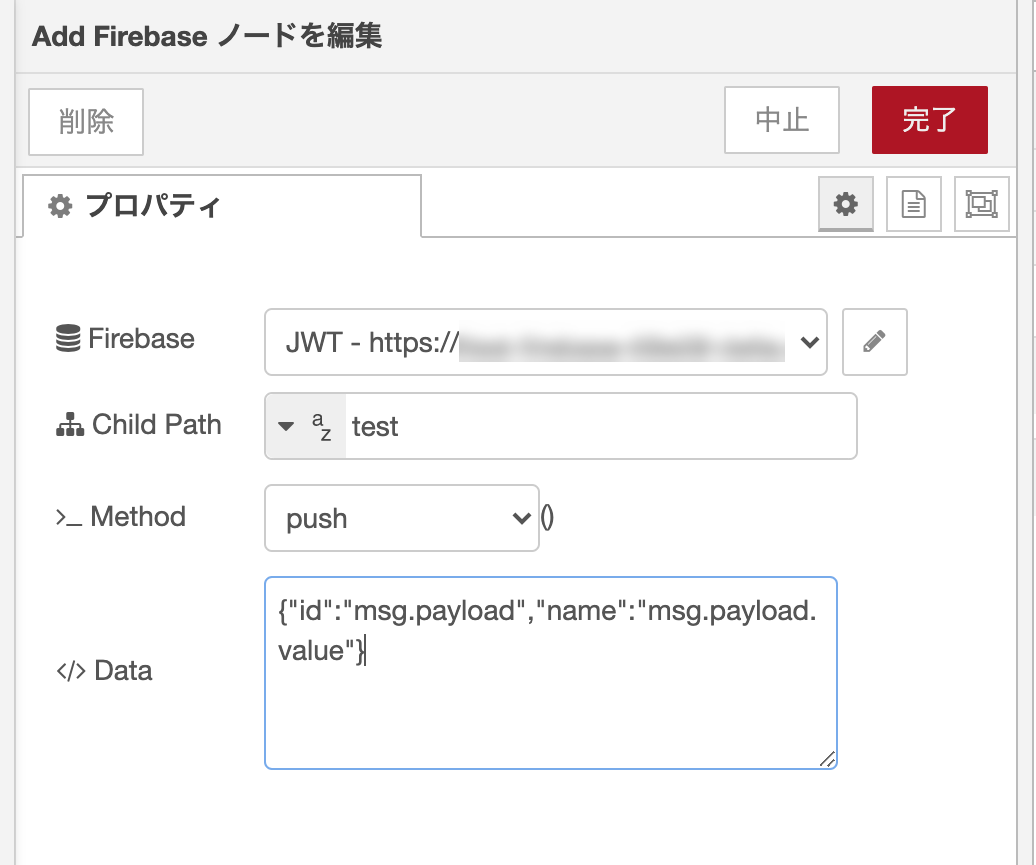
Now with all nodes set you can now click deploy. Check your debug log tab to see if data is being pushed correctly.
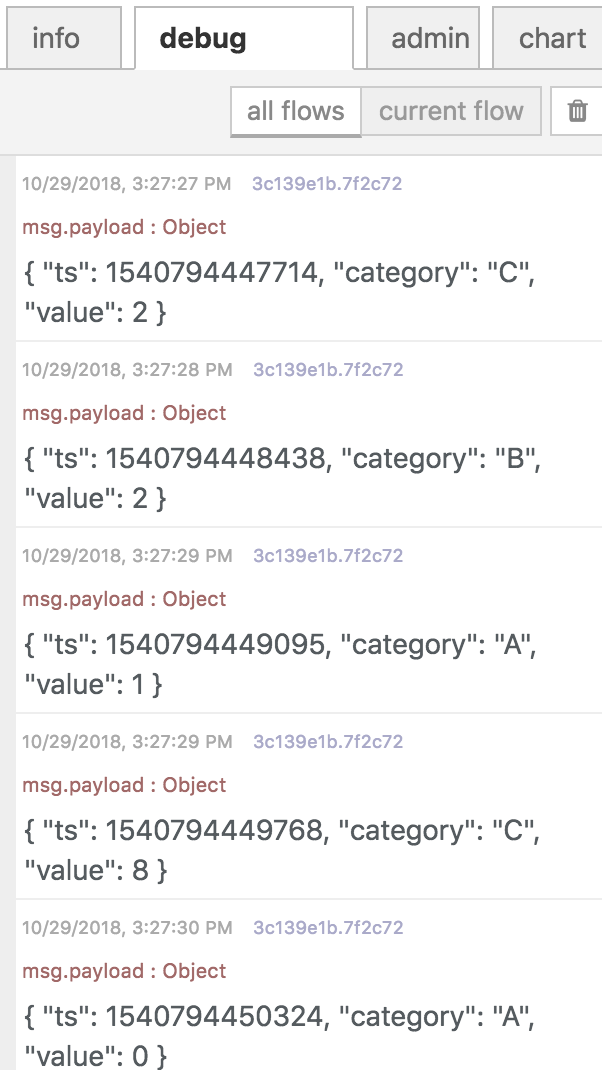
You can also check your Firebase project database to see the data being saved.