This document is not up-to-date, please refer to the Japanese document.
Create API Gateway Data Source
※ Not Applicable with livemode
In the same enebular project click Data Sources and the plus button to add a Data Source
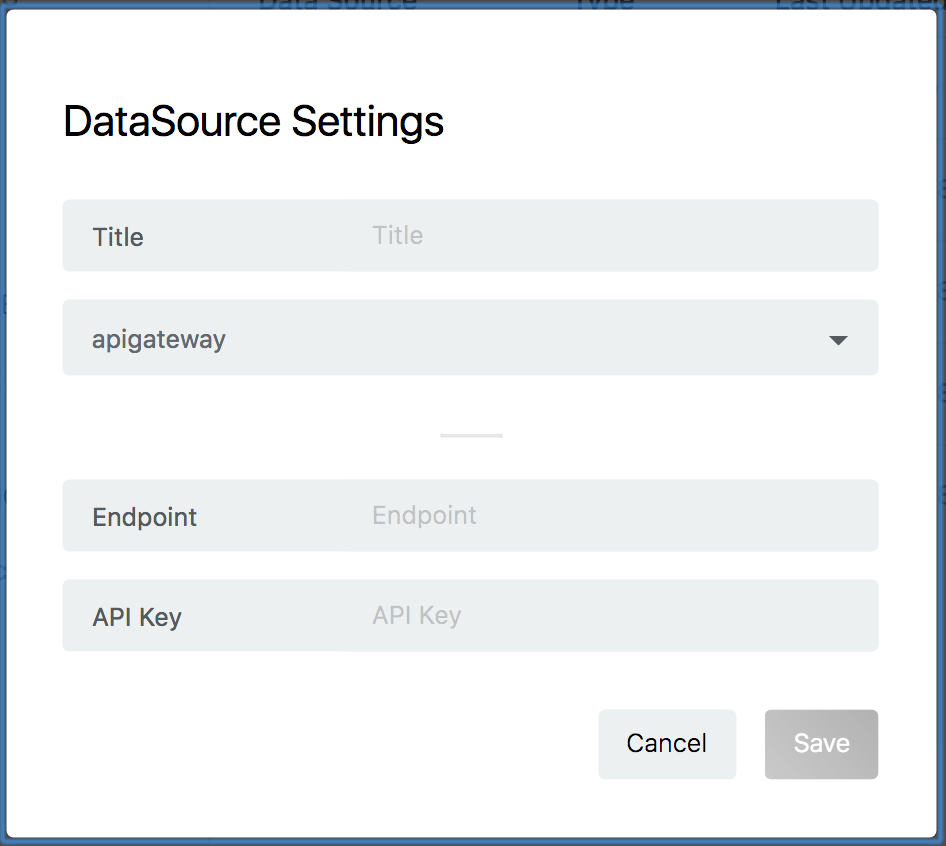
- Endpoint
- API Gateway endpoint to set. Please refer to the following.
- API Key
- API Key for the API Gateway. Please refer to the following.
Click Save to set the Data Source.
You should see a new Data Source created.
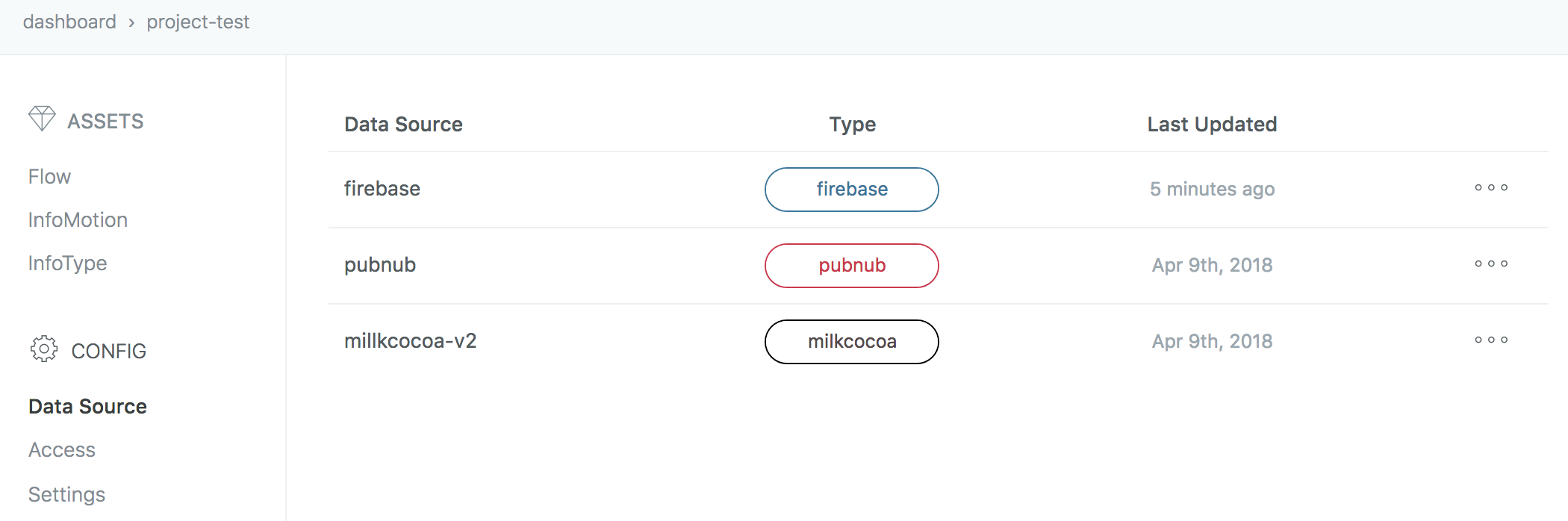
Endpoint
Endpoint's format is https://[id].execute-api.ap-northeast-1.amazonaws.com/[stage]/[method]
To take an example of Setup & Create Lambda Function. Endpoint is https://*********.execute-api.ap-northeast-1.amazonaws.com/teststage/test .
See Stage for checking id and stage.
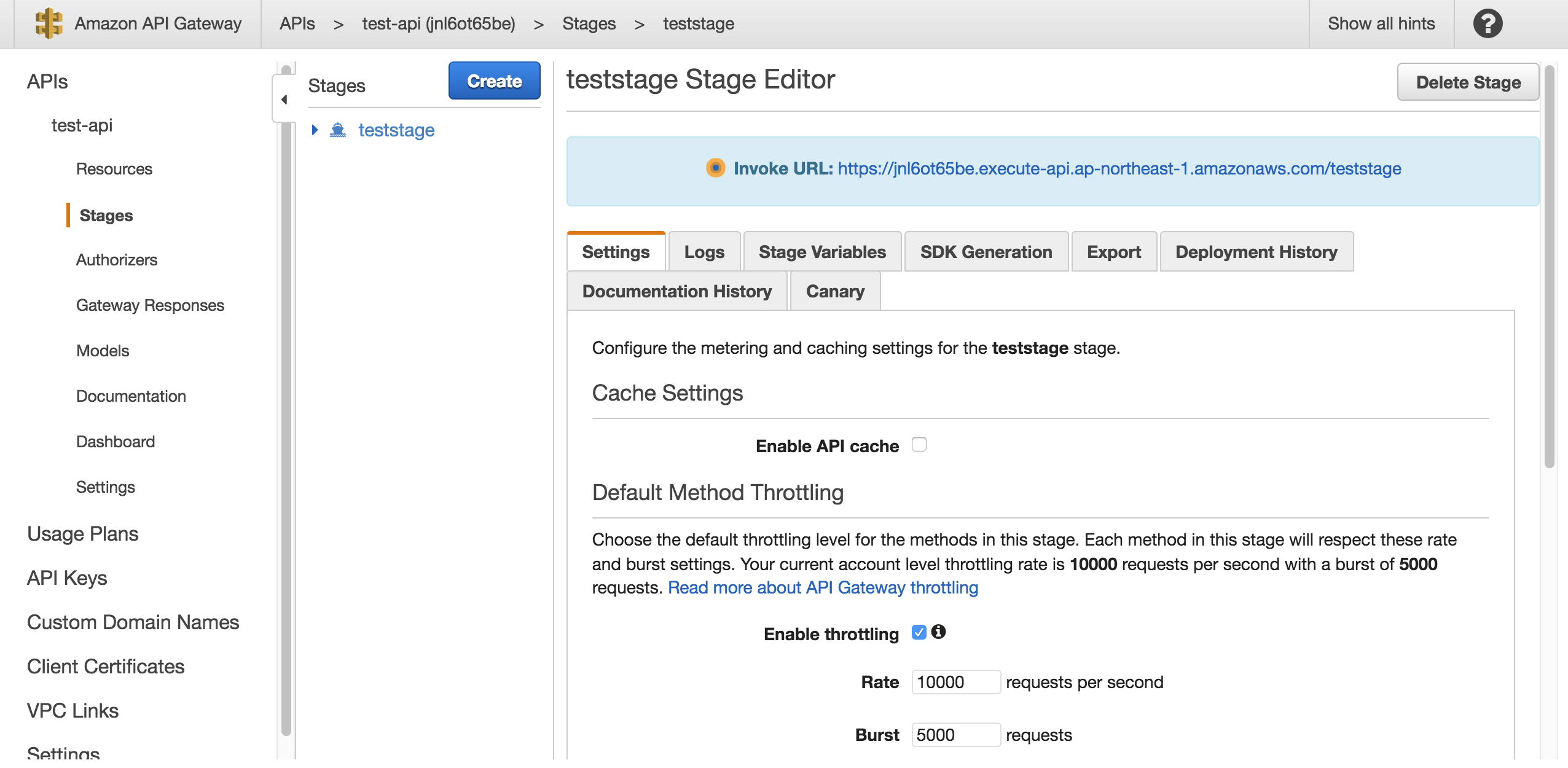
See Resource for checking method .
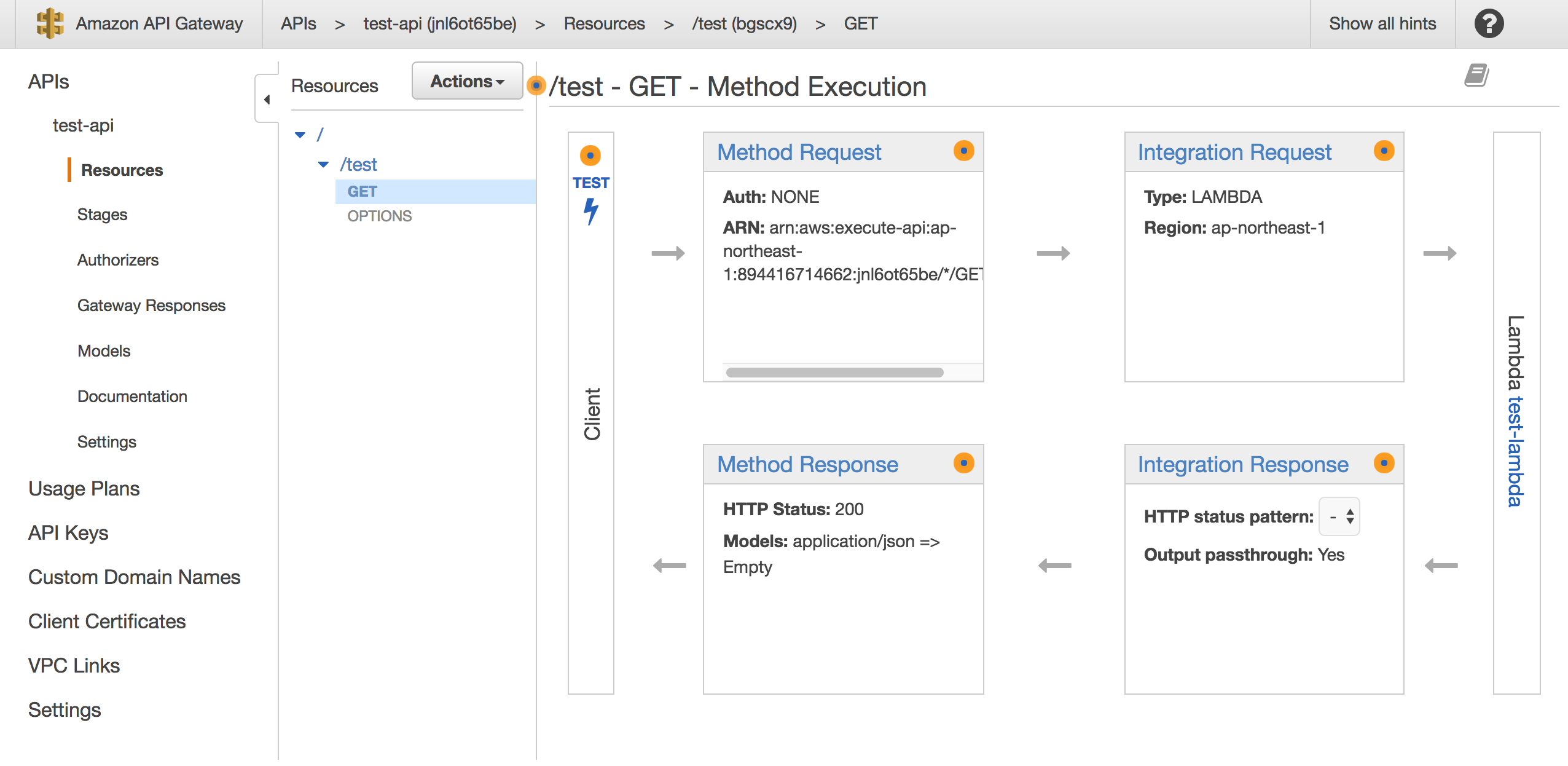
APIKey
Create Amazon API Gateway's API Key. If you know more, see official documentation for details.
Click left menu's API Key.
Click Action and Create API Key.
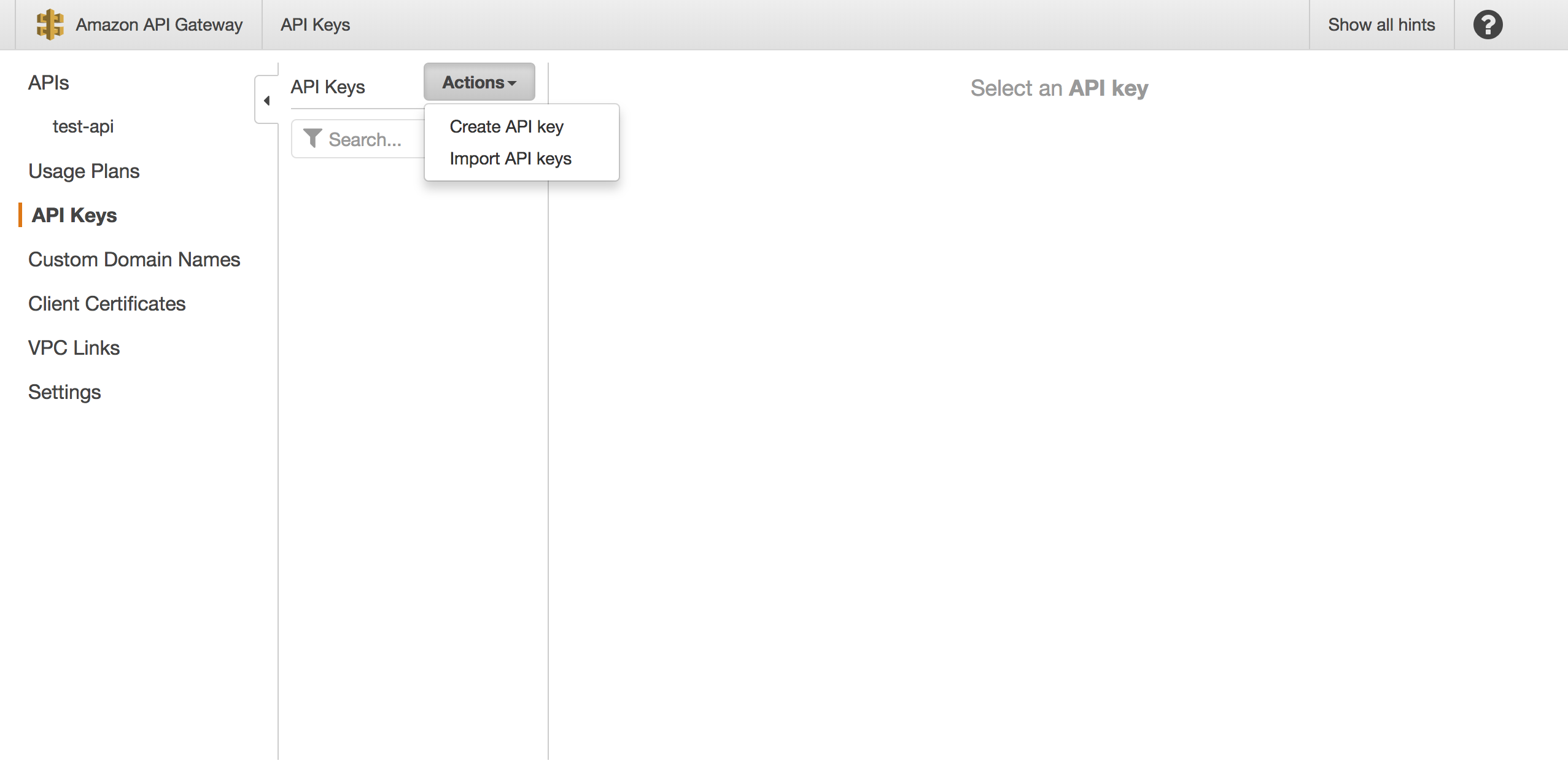
Create a name for the key.
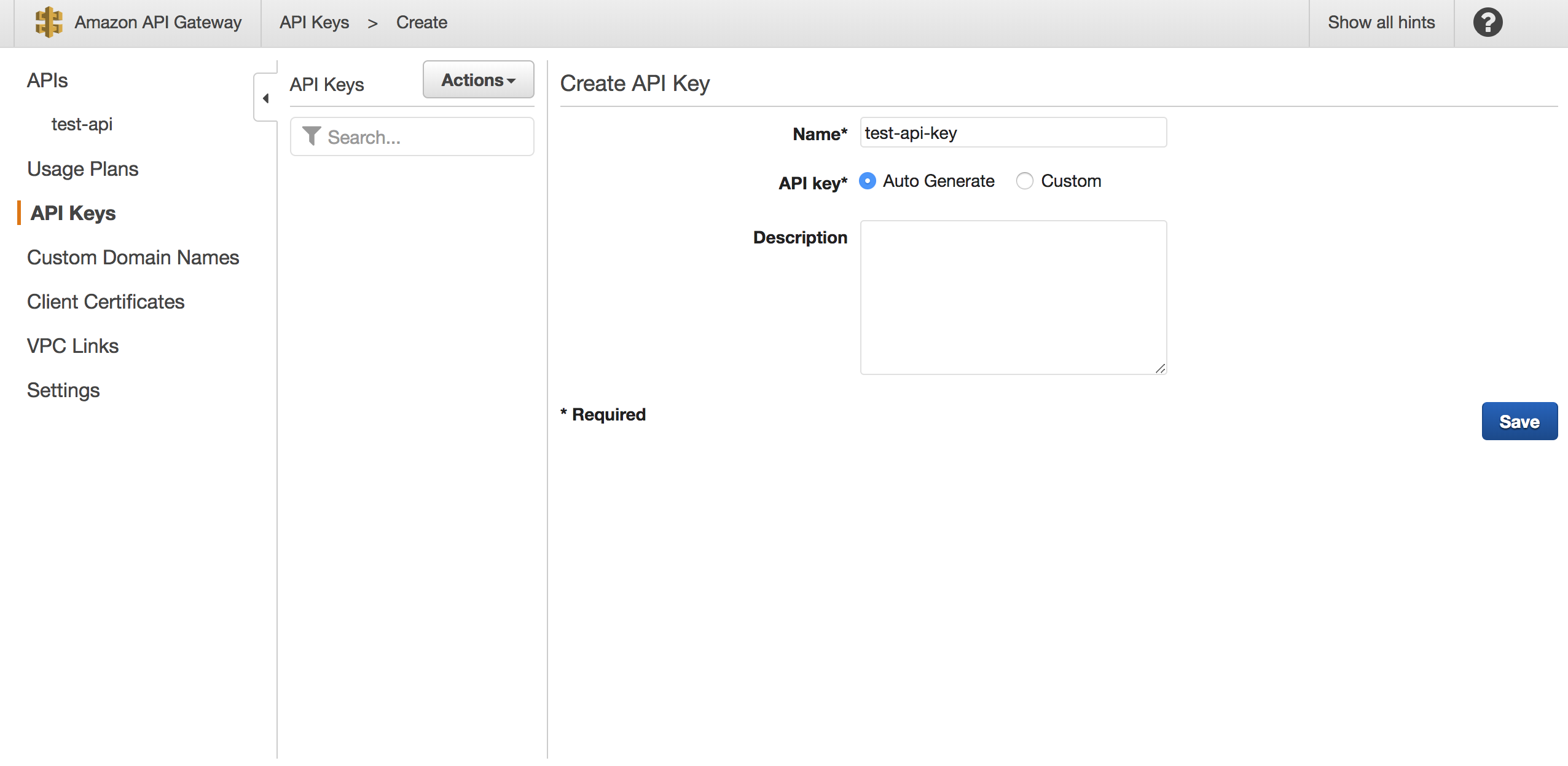
Now it becomes a registered apikey to be used for a Data Source.
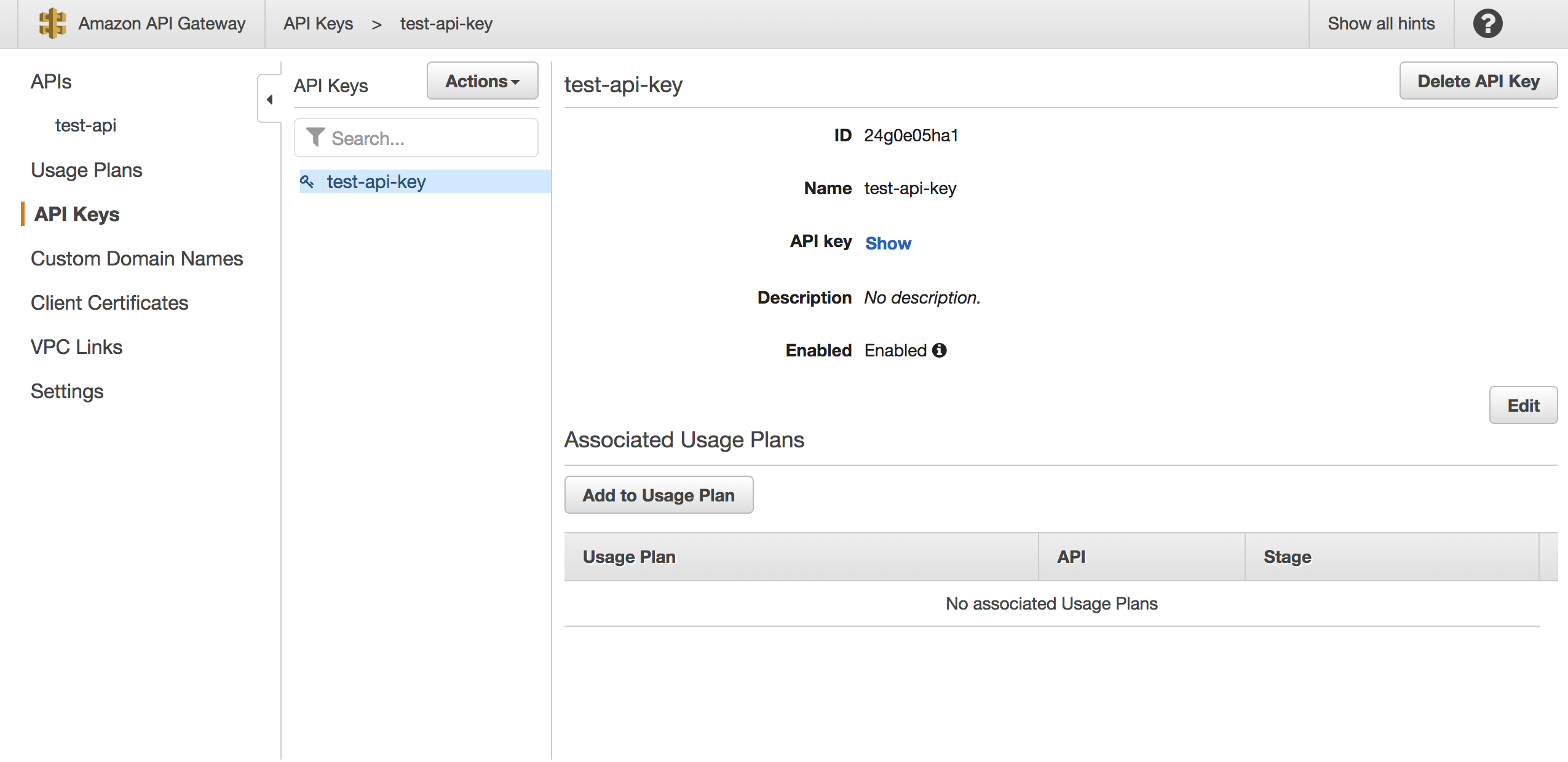
Create InfoMotion
Now your Data Source is ready to be used on an InfoType see Sample InfoTypes to downoad a graph, Upload an InfoType to upload a graph to enebular, and Create InfoMotion to create an InfoMotion dashboard.