Randomデータソース
Random Datasourceでは、クライアント側で生成されたランダムデータを使って InfoType のテストをすることが出来ます。
データを作成をせずにダッシュボード上で InfoType の確認ができるため便利です。
Set-up
Random adapter はセットアップなしで利用できます。
InfoMotionのダッシュボードでグラフの作成時に、Data Sourceのプルダウンに random という項目があるので選択します。
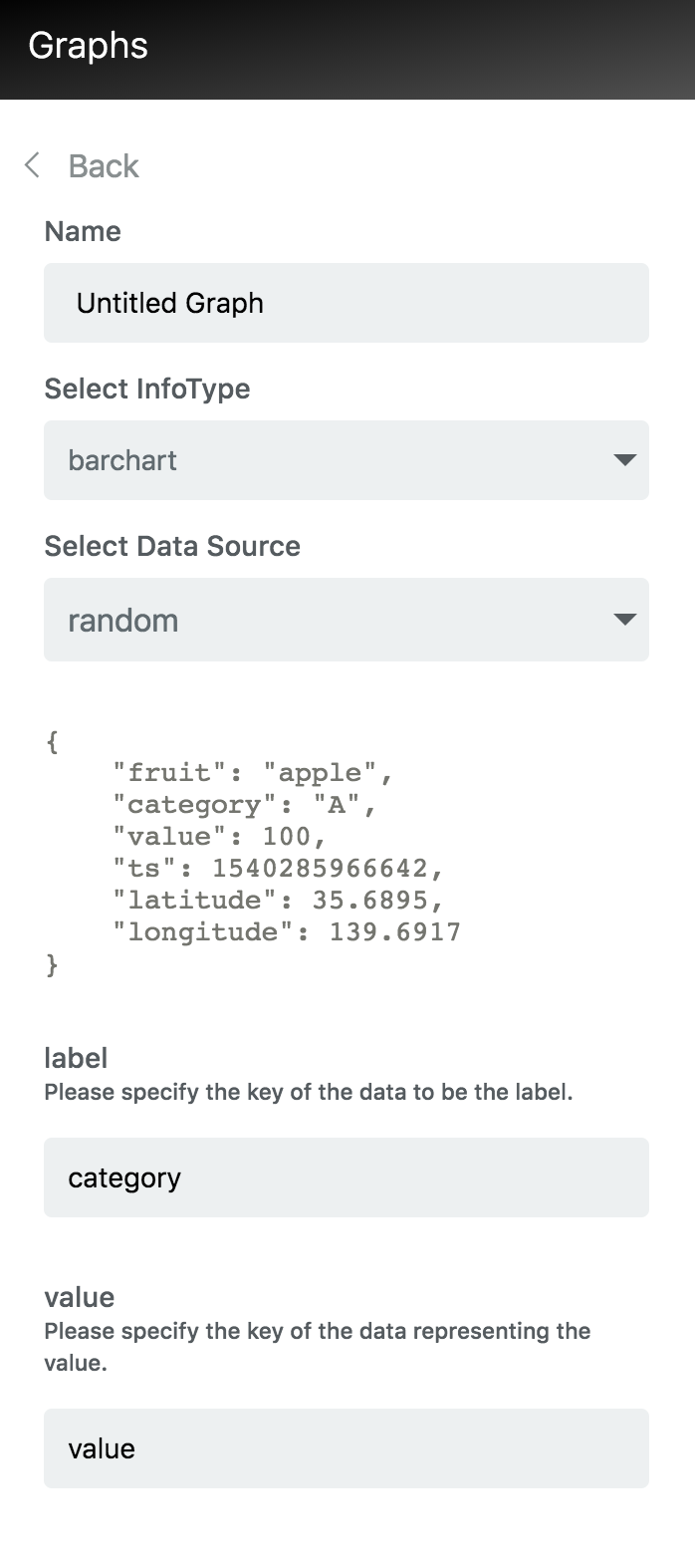
Random Sample Data
{
"fruit": "apple",
"category": "A",
"value": 100,
"ts": 1540285966642,
"latitude": 35.6895,
"longitude": 139.6917
}
Random Data Schema
{
"type": "object",
"title": "The Root Schema",
"required": ["fruit", "category", "value", "ts", "latitude", "longitude"],
"properties": {
"fruit": {
"$id": "#/properties/fruit",
"type": "string",
"title": "The Fruit Schema",
"examples": ["apple"],
"pattern": "^(.*)$"
},
"category": {
"$id": "#/properties/category",
"type": "string",
"title": "The Category Schema",
"examples": ["A", "B", "C"],
"pattern": "^(.*)$"
},
"value": {
"$id": "#/properties/value",
"type": "integer",
"title": "The Value Schema",
"examples": [100]
},
"ts": {
"$id": "#/properties/ts",
"type": "integer",
"title": "The ts Schema",
"examples": [1540285966642]
},
"latitude": {
"$id": "#/properties/latitude",
"type": "number",
"title": "The Latitude Schema",
"examples": [35.6895]
},
"longitude": {
"$id": "#/properties/longitude",
"type": "number",
"title": "The Longitude Schema",
"examples": [139.6917]
}
}
}